NDev - .NET Development Tool
| PLUGINS | Home | Features | Download | Plugins | Contacts |
NDev provides a simple extensible architecture for developers that wishes to write plugins. This sections is broken into 2 parts:
Available plugins
| Name | Description | Author | Version | Download |
|---|---|---|---|---|
| NS | This plugins is designed specified for development in the Altiris NSCore environment. It handles clearing of the DAL and copying of config files into the installation folder. | Me | 1.0.2 | Click here |
If you want your plugin to be added to this list. Post a comment on the NDev Blog.
Create your own plugin tutorial
In order to create your plugin in, the minimal you need is:
- Microsoft .NET 2.0 development environment (e.g. Visual Studio .NET 2003 or above).
- NDev version 1.5.0 or above.
| Step 1 - Create a "Class Library" project | |
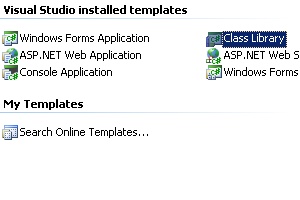 |
|
| Step 2 - Add a Windows Forms Control into your project | |
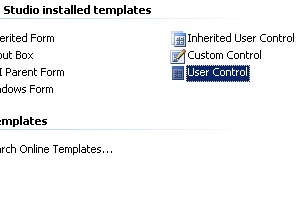 |
|
| Step 3 - Implements the IPluginable interface | |
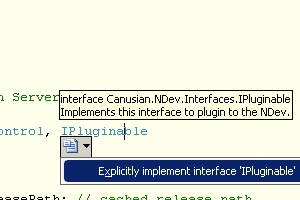 |
|
| Step 4 - Implements the logics | |
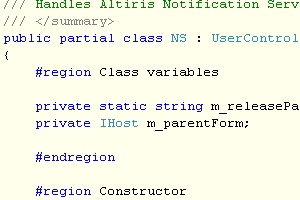 |
|
| Step 5 - Place plugin under the /plugins folder | |
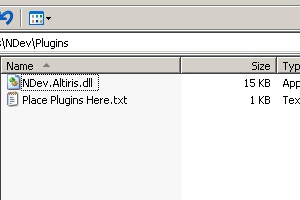 |
|
| Step 6 - Run NDev | |
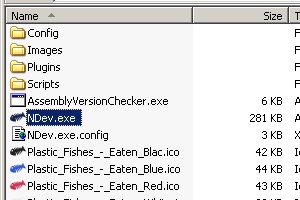 |
|
It is that simple. If you would like me to extend on this in more details, raise a suggestion in the Feedback and Bugs page.
| Links |
Blog: http://ndevnews.blogspot.com